 Look how old this is!
Look how old this is! I post at SearchCommander.com now, and this post was published 19 years 8 days ago. This industry changes FAST, so blindly following the advice here *may not* be a good idea! If you're at all unsure, feel free to hit me up on Twitter and ask.
I just bought a “new” version of Voice Command (July 2005!) and I incorrectly assumed that Voice Command would work via Bluetooth by now, and frankly, I’m shocked that it doesn’t.
Although the software is great, and will announce upcoming appointments, and react to spoken commands quite well, it’s amazing that you still have to physically pick up the phone and push buttons to initiate the program, even though you’re connected wirelessly via a BT headset. Come ON, Microsoft, get it together already!
Here’s a great article From Microsoft explaining WHY Bluetooth doesn’t work with Microsoft Voice Command, and here’s the registry hack that *might* make it work for you –
DO THIS ONLY AT YOUR OWN RISK! ( I did not try yet, but lots of people sem to have made it function. Howeverm, they all have other complaints now, so i’m leaving it alone)
Open up a registry entry program such as Resco Registry that comes with Resco Explorer 2005. Then go to “HKEY_LOCAL_MACHINE\SOFTWARE\OEM\VoiceCommand\Path”.
Change the default value from “\Windows\SDDialer.exe” to “\Program Files\Voice Command\VoiceCMD.exe”. Now you should be able to activate Micrsoft Voice Command by pressing the connect button on your bluetooth headset.
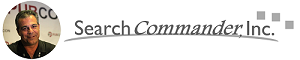



















Im pretty lost, but i just purchased a verizon xv6700 and i would really like to be able to initiate calls via my bt headset. But, i don’t get any of this.
what in the world is a registry program etc. Im not in the computing trade, im in the construction trade.
thanks for any help you can give.
Bottom line Chad is that you can’t. Not unless you have a computer geek friend that can download a program and edit (hack) your registry, and THEN rish other functions wigging out on you.
This could work, should work, and WILL work one day, but to my (and your) dismay, Microsoft has not fixed it.
You still should buy MS Voice Command, it’s really cool. But yes, you have to manually push a button on the phone and speak into it (or a wired headset)
Try the demo 5 days free though – it’s the best technology allows for so far…
I’m running windows mobile 5.0 and my registry does not have that entry, but I do have Voice Commander installed. Could it be somewhere else?
On this blog there’s a comment posted from someone like you with the same issue. I’d watch that thread or contact him to see if he got it working (his info below)
I don’t know if my registry has it or not, because I don’t have a registry editor (thanks Microsoft) and I don’t want to buy one to try this.
Please lemme know if it really works for you in the end…
# re: Whither Voice Command Over BTh?
Monday, March 06, 2006 4:13 PM by Ronald Garand
I got the registry editor and tried to do the ” HKEY_LOCAL_MACHINE\SOFTWARE\OEM\VoiceCommand\Path to a new value: ‘\Program Files\Voice Command\VoiceCMD.exe’ (without the quotes.)
” fix; however my Microsoft Mobile 5.0 registry has no such entry.
HELP
rgaran1 -at- attg.net
I have tried the registry hack (got several others to work) but I don’t have the Path key, and when I try to create it I find that the new path is too long. It stops entering at \Program Files\Voice Command\V and then just beeps when I try to key more.
Help!
yes, I had the same problem – I no longer own that phone though, and moved to a Blackberry.
Anyone you has windows mobile 5.0,,do this ( I have it working on my Q )
Connect you phone to the pc via activesyn cable,, click explore and open the ”windows” folder,, find the ”voicesignal.exe” and copy paste to your pc somewhere for backup. Then go to the program folder on your Q and find the voice command file,,copy and paste the voicecommand.exe to your windows folder on the Q and rename it voicesignal.exe
Now your phone will activate the software with default buttons and via bluetooth
Anyone you has windows mobile 5.0,,do this ( I have it working on my Q )
Connect your phone to the pc via activesync cable,, click explore and open the ”windows” folder,, find the ”voicesignal.exe” and copy paste to your pc somewhere for backup. Then go to the program folder on your Q and find the voice command file,,copy and paste the voicecommand.exe to your windows folder on the Q and rename it voicesignal.exe
Now your phone will activate the software with default buttons and via bluetooth
Nice tip – thanks Russel!