 Look how old this is!
Look how old this is! I post at SearchCommander.com now, and this post was published 18 years 11 months 20 days ago. This industry changes FAST, so blindly following the advice here *may not* be a good idea! If you're at all unsure, feel free to hit me up on Twitter and ask.
You know how sometimes your computer gets all bogged down needs a reboot? I’m not talking about a spyware infested mess, I’m talking about a well maintained, virus free workstation, that just needs to be rebooted to “clear it’s throat” and let you get back to work.
I knew mine needed to be rebooted because it was sluggish even after closing everything. When I hit CTRL – ALT – DEL, to review the remaining running processes, my “explorer.exe” program was using over 130,000 k of memory.
I didn’t want to wait for the 3 minutes or so (sad, huh?) that it would take to reboot my computer, so I hit “end process” on explorer.exe, and that memory sucking process stopped immediately. Since explorer.exe is the Windows desktop, all of my icons and the Start button disappeared.
No problem though. In the Windows Task Manager (the CTRL-ALT-DEL screen) I went to File – New Task – and typed “explorer.exe” (without the quotes) and BAM – I’m back in business with explorer.exe using only 27,000k of memory, and the whole process took me about 10 seconds.
This won’t solve every problem, but if you notice explorer.exe siphoning off your productivity, this will fix it quick.
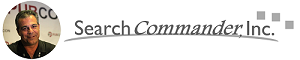



















You are an idiot that only resets the GUI. next time you want to blog about something make sure you know what you are talking.
My my, aren’t you just a hostile jackass? No doubt Billy is your friend…
Christ what are you on about. What about all the services that need restarting on reboot. This only resets the desktop gui. You are misleading people by saying that it reboots the computer.
Jeez, settle down. I was only saying that it returns performance to a more acceptable level.