 Look how old this is!
Look how old this is! I post at SearchCommander.com now, and this post was published 17 years 28 days ago. This industry changes FAST, so blindly following the advice here *may not* be a good idea! If you're at all unsure, feel free to hit me up on Twitter and ask.
After reformatting my computer, I posted about easily editing the “save attachment as” dialog box to enable me to save Outlook file attachments in the folders of my choice.
That was a big help, but only solved half the problem, because without installing some third pary software like Tweak UI, I was unable to find a way to do it in my regular Windows “save as” dialog box. Even with 4 gigs of ram, my PC struggles with Dragon Naturally Speaking and Camtasia always running and ready to go, as well as all of my usual stuff, so using Tweak UI gives me memory problems.
All I wanted was to be able to “save as” to my Downloads folder, or my Pictures folder, without having to navigate through folder after folder on my computer. In other words, I wanted efficiency! (Perhaps Vista offers that, but I’ll never know, since I know too many people that have sworn off it)
This morning while waiting for the coffee to brew, I grabbed my wifes laptop, and ran across these instructions to set custom dialog boxes which gave nice clear step by step instructions with screen shots for using a built in Windows utility, so now my “Save As” dialog box can look like this…
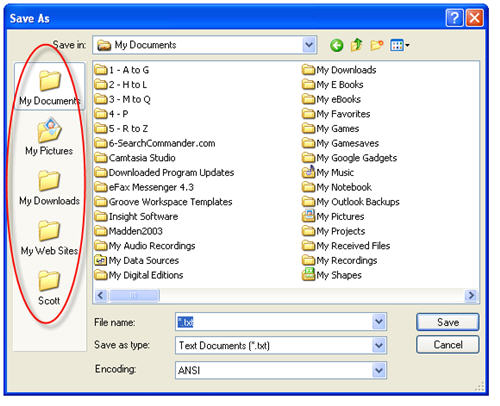
Thanks for these perfect instructions, but does anyone know how to add MORE boxes?
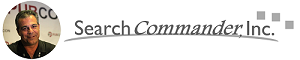



















That’s a pretty cool idea. i get so sick of navigating all over the place every time I save a file. It gets really tedious.
Oh man, this mod saves me so much time when I have to work on windows ! Thanks !
You’re welcome, I just wish we could add MORE boxes!