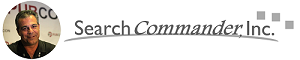Look how old this is!
Look how old this is! I post at SearchCommander.com now, and this post was published 17 years 9 months 24 days ago. This industry changes FAST, so blindly following the advice here *may not* be a good idea! If you're at all unsure, feel free to hit me up on Twitter and ask.
Yesterday I was at a meeting using my laptop on a very slow internet connection. During a break, I checked my e-mail, and someone had sent me some giant pictures as file attachments, which paralyzed my computer.
The message was so large that it wouldn’t complete, and therefore I couldn’t get any of my other mail that was behind it, either, which was frustrating.
Normally when I travel and use my laptop I change my email settings to prevent this, but in this case, I hadn’t done so, and was forced to reboot.
To save your sanity, and prevent your computer from automatically downloading large file attachments when you may not want them:
In Outlook Express:
Create a “rule” by Selecting Tools > Message Rules > Mail.
Scroll through the top box “conditions” and choose “Where the message size is more than Size”.
In the second box, “Select actions”, scroll and select “Do not download it from the server”.
In the bottom area, called the “Rule description” box, click on the “size” link, setting the maximum allowed message size and click ok twice. I usually set mine at 500KB as my limit, which is a half a meg.
Unfortunately, with this method in Outlook Express, you’ll never know that the person sent you an email until you get back home and change the settings again, but at least you can keep working.
In Outlook 2003:
Choose Tools – Options and select the Mail Setup tab
click the Send/Receive rectangular button – select the group on the left, then select the Edit button.
By default, “Download complete item including attachments” is selected, but you can change the settings to “Download only headers for items larger than X“
Pick the size you’re willing to tolerate for X, and save.
Unlike Outlook Express this allows you to be notified of the message, without actually downloading the file attachment. After seeing the initial message in your inbox, you can right-click and choose to download the attachment on your next mail check.
These directions should be easy to follow, but in case you’re technically challenged, I’ve made a short video.