 Look how old this is!
Look how old this is! I post at SearchCommander.com now, and this post was published 18 years 29 days ago. This industry changes FAST, so blindly following the advice here *may not* be a good idea! If you're at all unsure, feel free to hit me up on Twitter and ask.
I rarely reboot my PC and leave it run 24/7. It seems like whenever I can tell need a reboot, I’m too busy to take the time.
I have 4 gigs of ram on a dual core Intel CPU, but I have literally dozens of tasks or windows open at any given time.
This morning, my pc was running very slowly, (just killing me), and I needed a reboot. Remembering my own advice from this summer, I rebooted Windows without rebooting and so I’m writing this instead with all my free time.
Here are the steps to instantly speed up your PC, when explorer.exe is using too much of your memory, and you think you need a reboot.
- Press Ctrl-Alt-Del keys simultaneously once to bring up Windows Task Manager
- Select the Processes tab
- Press MEM Usage (which sorts your programs by their resource consumption)
- Scroll to the bottom (the biggest memory hogs), and find explorer.exe. (You can also sort my Image name, and find it alphabetically)
- Highlight explorer.exe. gape in amazement at the amount of memory it’s using, and and press the End Process button.
- In the Task Manager Window (which is still there) go to File – New Task
- Type explorer.exe and hit OK
- Get back to work!
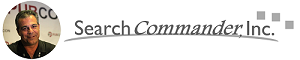



















Hi Scott,
That is brilliant! Exactly what I was looking for – thanks a million! I should have thought of that years ago.
The only thing that did not come up right away was Mozilla Sunbird – the program shut down along with Explorer.exe for some reason, although my calendar reminders were still active. I simply went to the start menu and started Sunbird back up, and I was back at it.
Thanks again,
Andy Prough
Kyle, TX
Yep, it’s a time saver, huh? 😉