 Look how old this is!
Look how old this is! I post at SearchCommander.com now, and this post was published 16 years 11 months 21 days ago. This industry changes FAST, so blindly following the advice here *may not* be a good idea! If you're at all unsure, feel free to hit me up on Twitter and ask.
As I feared, I’m now in my hotel trying to download 26 megs of mail on my (far too slow) Verizon Wireless Broadband service. Before I left, I forgot to limit my file attachment size for download.
Once it’s finally done, I’ll do the following in Outlook 2007 to make sure I don’t get hung up like this again:
Choose Tools – Options – select the Mail Setup tab
click the Send/Receive rectangular button – select the group on the left, then select the Edit button.
By default, “Download complete item including attachments” is selected, but you can change the settings to Download only headers for items larger than X“
Pick the size you’re willing to tolerate for X, and save.
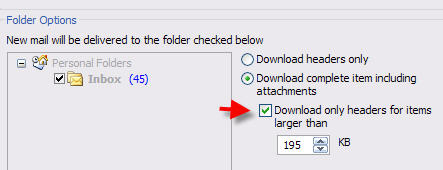
For now, I guess I’ll go down to the casino, because it’s going to be a long long time… (thanks Verizon)
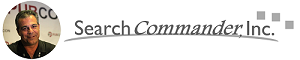



















Curiously, my version of Outlook 2007 is identical except not having the “Download only headers for items larger than XXX KB” option. Is there something that one needs to do to make that available? I’m stumped!
Ah, I see now, the option isn’t available for IMAP (and HTTP) mail accounts. Too bad.
Thank you so much it has been so much of help to me
In Outlook 2010, these options are even harder to find. Try:
File, Options, Advanced, Send/Recieve.
Now click on the Send/Receive button and follow the instructions above.
But the attachment is downloaded as soon as you view the email. So what good is it? Event looking in the preview pane downloads the full message.
No, it’s not downloaded until you choose to download the entire thing – that’s the point.