 Look how old this is!
Look how old this is! I post at SearchCommander.com now, and this post was published 17 years 7 months 14 days ago. This industry changes FAST, so blindly following the advice here *may not* be a good idea! If you're at all unsure, feel free to hit me up on Twitter and ask.
For some reason I decided that today was a good day to install my Office 2007, which I have had since February. My primary reason for doing so were some of the good things I’ve seen and heard about Excel 2007.
Immediately upon opening Outlook, the first thing I noticed was that my Flag Status column had moved from the left side, where they were highly visible, all the way to the end of the toolbar on the right.

In any given day, I get over 200 emails into my Outlook In Box. I have been meticulous about using the “Flag status” to colorize and prioritize things I need to do, so I went in to try to rearrange the order.
Despite my choosing to display the flag status column first with the field chooser, the flag status icon remains unmovable and locked in place way over on the far right hand side.
Attempting to drag the icon from one area of the toolbar to another is unsuccessful, you can drag every other column around, and organize them however you like, but any attempt to place columns behind this one, don’t work either.
If you’re going to offer organization in the field chooser, then why wouldn’t it work? Well it looked like a bug to me, so I immediately went to Google, an attempted to find a solution.
I did find plenty of people complaining about this, and finally I found the Microsoft page, with specific instructions how to move the flag status column. This is what it says, but it does not work:
Move the Flag Status column
1. In the main Outlook window, on the View menu, point to Current View, and then click Customize Current View.
2. In the Show these fields in this order list, select Flag Status, and then click Move Up or Move Down until Flag Status is in the position that you want.
So now 30 seconds of using Office 2007, I absolutely hate it because of a stupid bug that nobody seemed to notice before they released it.
Maybe what happened Was that one developer noticed the problem and said another developer the e-mail, who immediately flagged it because it was so important he wanted to be sure he didn’t forget.
However, since the flag appears way over on the right side of his screen he didn’t notice it before release day, so the rest of us are played until Microsoft releases an Office 2007 service pack. Thanks Microsoft.
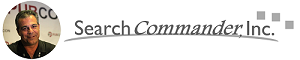



















“Solution” is listed here, although it limits some functionality. If you’re like me you probably don’t need the context menu, so no big deal.
http://www.alibutt.com/?p=232
Thanks, but that’s a solution for Office 2003, not 2007. I just tried, and it doesn’t work…
I tried all my 2003 tricks but nothing worked. As you pointed out the Help file is in error.
I’ll keep searching the web for someone who cracked it. It may be one of those REGEDIT things.
Agreed it’s awful. A workaround (if you use reminders) is to add the Reminder field to your views (available under the Appointment Fields drop-down). This one is movable and somewhat meets the need but requires a few additional clicks to set for each msg.
Ping on this – anyone find a solution for Outlook 2007 or are we still hosed?
Best regards!
As far as I know, we’re still hosed ;(
I had the same problem with 2003 and fixed it by removing it from the list and then going in and adding it back; moved it to the top of the list and it work.
Hope it works for you!
Semper Fi
Sorry guys; just noticed that this fix was all ready posted. Hope you get it fixed.
Semper Fi
Tossing in my 2c’s worth – me too was using flags a lot in 2003 so for me Outlook 2007 is just as good as the rest of Orifice 2007 and that is that it sucks. I’m moving over to Thunderbird, or heck for POP/SMTP even Microsoft Mail (i.e., Outlook Express for Vista) is better.
Does anyone at Microsoft even use their crap or do they just play with them until they are suitably bloated, slow, and unusable .. beats me.
I’ve just spent ages trying to find a fix for this, and have eventually found what I think to be the best solution. It’s not a fix, just an alternative.
As I only use the flags as a visual cue that something needs my attention at a later date, it doesn’t really matter whether I use a flag or something else, as long as it’s in the left hand column and is very clear (i.e. not the silly “follow up flag” text!). Therefore instead of using Flags, I’m now using categories and have assigned a “categories” column on the left hand side where my flags used to be in Outlook 2003. I’ve chosen a nice deep red and renamed the category “TO DO”. I’ve also resized the column so that only the little red cube shows and not the name text – just to keep it neat.
In case you’re not sure how to do this it is:
1. Right click any column at the top of your inbox
2. Customise current view
3. Fields
4. Add “categories” and move it to the top of the list.
5. Ok, Ok.
Then just drag the column to the desired width.
You can customise your categories by clicking on the categories icon in your tool bar and selecting “all categories”.
I know it’s not the ideal solution, but it’ll do for me!
Scott
Thanks for your brilliant idea.
That is the closest I can accept. It was a very annoying and frustrating experience. Why on earth “follow up status” is the only field disabled to be moved is beyond me.
This appears to remain a problem. Even with the SP1 and other updates. Does MS not know about it, or is it not a big deal to them to have happy users?
This webside has the solution:
https://mediawiki.middlebury.edu/wiki/LIS/Follow-up_Flags_in_Outlook
thanks @jeramie – but that didn’t work for me – Did it for anyone?
That is not a solution. I’ll keep searching. This is absolutely stupid. Unbelievably unnecessary torture they are putting us through. But its for our own good right Microsoft? Right.
Bit the bullet, downgraded to 2007 from 2003 2 nights ago. A few steps forward, a few back. Can’t believe how many issues like not moving the flag column are in this new version (challenge: without using help or google find out how to do Help>About in the new version!). Hangups like not being able to move the flag column makes me wonder how feasible their beta testing is. They should look for power users who heavily customize the Office apps and take their feedback very seriously to reflect in their product, so new versions are upgrades without feature losses like this one, which clearly so many depend on for working effectively and efficiently.
After a little more sniffing around (and sniffling!) it appears this issue may be more of design than oversight. See http://office.microsoft.com/en-us/outlook/HA100137781033.aspx?pid=CH101032811033, and also http://www.pcreview.co.uk/forums/thread-3376909.php. I will try to change the way I work to accomodate this change in Outlook behavior. At least they haven’t taken away keyboard shortcuts (yet).
OK this really sucks, I LIVE BY FLAGS.
Damn M$!
Anyways, here’s an acceptable work around:
From the ‘field chooser’ select ‘Categories’ by dragging this into your headers. Rename ‘Categories’ to FLAG or whatever by selecting ‘format columns’ ‘Categories’.
Then you can return to using colour coded goodness (except your flags now look like rounded squares instead of… flags).
Here’s what I found from MS Outlook 2007 which worked!
Add the Flag Status column
In the main Microsoft Office Outlook 2007 window, on the View menu, point to Current View, and then click Customize Current View.
Click Fields.
In the Available fields list, select Flag Status, and then click Add.
Note You can also select different criteria from the list for the flags that are currently displayed in the column.
Yeah, I don’t think so… The flag is locked far right, period – on FOUR computers… !
@Finne – False.
The point was to move the Flag Status over the the far left of the Field Columns. Read the OP.
Unfortunately power users — or standard users for that matter — don’t create these programs: software engineers do. They do all of their writing in some variant of notepad and just guess at how these programs ought to work. The result is the usual flim-flam from Microsoft.
I’ve been frustrated with this issue for years as well. I liked the idea of adding Categories to all “Flag Status” e-mails, but the problem for me was that once I created a Rule to add a specific Category to all e-mails flagged with “Flag Status,” I was only able to apply this rule to only new e-mails which enter my inbox with a Flag already added. I can apply the rule to all e-mails in my inbox but this must be done manually by applying the rule within “Rules and Alerts.” (By the way, I’m using Outlook 2010 now) The other drawback is that once I complete a Task by clicking the Flag and it then turning into a gray check mark, the e-mail is still associated with that Category and my Inbox looks flooded with red Category squares.
So here was my solution:
It doesn’t fix the problem, just allows me to function better in an already shitty environment (Outlook). I created a new rule under “Conditional Formatting” which allows me to make all my “Flag Status” e-mails red font color. This allows me to better see my “Flag Status” e-mails in my massive inbox. In addition, when I “complete” my Task by clicking the red Flag, it also turns the red font color back to it’s original black font color. As a side note, instead of making the font text red, you can change the font, or font style, font size among other things.
In Outlook 2010, here is how to do it:
Within the “View” tab select “View Settings.” Within the box that appears, select the “Conditional Formatting…” button. Within the Conditional Formatting box select “Add” to add a new rule. Name the rule whatever you like, then click the “Condition…” button. At the top are three tabs, select “More Choices,” then check the box with says “Only items which:” then from the drop down select “are flagged by me.” After clicking O.K. you will be sent back to the properties of the new rule you created. Click the “Font” button and select the font, font style, size…etc that you want.
Let me know if this is useful or helpful.
Hi,
cannot thank you enough.This immediately fixed the problem that I have been having for a over a week on above topic.
http://www.gloriatech.com/
This is plaguing me, too. Does anyone know if it’s better in newer versions of Outlook? Not that I have any chance of IT deciding to update me…
(Also, it would seem that richapallote above is a spammer with his completely context-ignorant response).
Hi here,
I’ve been searching for a solution for the red flag problem for a very long time.
I’ve found a way to work around, and it works.
Here is the solution:
Right click on the gray flag
Left click on customize
The upper field is already checked. Pls check the lower field too
CLICK OK
In order to remove the flag repeat steps 1+2
Uncheck the lower field
CLICK OK
All the best
Ophir,
Would like to try your work around; however, I am not sure what you mean by upper field and lower field.
Right Cynthia, his “solution” makes no sense at all – Maybe running a Mac or some other Office version, but there’s no continuity to Ophir’s directions… –
My own workaround has been to use the “Category” function – I never used that anyway, so I made a red box by default, and can sort by that –