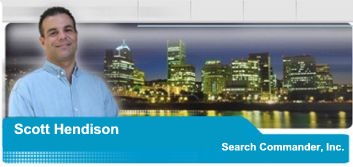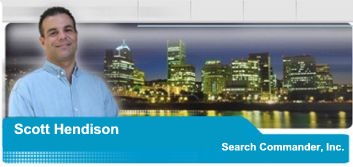What are RSS newsfeeds?
RSS stands for Rich Site Summary, or for Really Simple Syndication. Both
mean the same thing, so don't let it confuse you. An RSS is something a
website (or a blog) offers to readers provide a "news feed" of
their information. It's available for everyone to add to their own "news
reader" for free and gets displayed on your desktop or in your web browser.
It works
almost like a stock ticker, delivering exactly the information that you
have anonymously "subscribed" to, eliminating the need to go out and check your favorite
outlets for new information, because they're already delivered to your
computer.
Who needs RSS?
Well, everyone needs it, in my opinion! It's much more efficient than going to get
it, or getting endless email newsletters. Having the paper delivered to your home makes more sense than
stopping at the store every day, doesn't it? In the same vein, let's say
that you want only the latest news about certain specific subjects and routinely go
out and check several websites to see what's new. Using RSS, those
individual websites, blogs and newsfeeds will deliver that information right to your desktop,
suitable for reading, clicking, printing, or even ignoring if you choose.
How can you use RSS?
There seems to be no single definitive answer, because there are so many
ways to use it. I'll tell you about the easiest way to get RSS feeds
that I know of, but by no means is that the only way. That is; on your
homepage of your web browser.
First, you need an RSS newsreader, (a.k.a. "aggregator"). The good news
though is that you may already have one. Since millions of people have
Yahoo, MSN, Hotmail or Google accounts, I'll walk you through adding a news feed to your
MSN home
page. Go to http://www.my.msn.com
and sign in. If you don't already have a
hotmail account, go ahead and create one. If you'd prefer, you can go to
http://my.yahoo.com and do the same) It only takes a minute
go get a new account.
After signing in to My MSN, you'll
see quite an array of news, weather, sports, ads, stock quotes, local
information etc. Think of this as your canvas, and you're free to
arrange or remove the information how you see fit. Each of these
sections you see can me easily moved or deleted. To move them, just
click and drag from the top right of each subject area. To remove them,
click the minus (-) sign in the top left of the subject area. Feel free
to delete them all, since you can always add them back later.
Now go to top left of the screen, right
above the "Welcome" area you'll see "Add content" below your name. When
you go there, you get four choices (Tabs) for adding content. The
default tab that comes up is "Search". and from here you have four
options and each is clearly defined. If you know the exact web address
(URL) for a company's newsfeed, you can enter it right here. The other
three tabs might be worth exploring too, since they let you browse by
company names and subjects. Then you just click a box for all you want.
After signing in to My Yahoo, you'll notice that there are already
several news feeds from Reuters listed there, with "Top stories", "world
News", "Politics" and "Business". Above those stories, you'll see a big
yellow box in the center explaining how you can "Add Content". Click the
link to "add content" and you'll come up with a search box allowing you
to "find content" about a given subject. Type in a search phrase, and
you'll be presented with search results that all have an "Add" button
next to them. Hit the "Add" button by the ones you want, and then hit
the "Finished" button at the top right, and you're done. You just added
that RSS news feed to your My Yahoo page. Scroll down at the My Yahoo
main page, and you'll see those news headlines you added at the bottom
of your list. To rearrange the order of your news feeds, just hit the
small "edit" button at the top right of each news section. To remove a
news feed, just hit the X like you would to close any window.
Customizing your own news feeds
Now suppose you don't need to "find" a news feed on a subject, because
you already know you want to add a particular one. Well that's easy too.
Al you have to do is identify what the "RSS feed URL" is for the
information you want to add. Most blogs or news organizations show you
these now on their websites.
Look for a small orange box on the website that says XML or the words "RSS
Feed" or "News feed" and click on it. In the case of large
organizations, like CNN for example, you'll be taken to a page with a
nice set of instructions, and a whole list of RSS news feed URL's that
you can manually copy and paste into your news reader.
Sometimes though, you'll be taken to a page that looks like gibberish
code. Don't let that scare you like it did me the first time I saw it! When that happens, you are actually looking right at the feed
itself, and all you have to do is copy and paste what's in the address
bar of your web browser, right into your news reader. That's
called "knowing the specific URL of the feed" on MSN, and ""Add RSS by
URL" in Yahoo.
In My Yahoo, to manually add a news feed, go to the "add content" area, and
choose the link to the right of the Find button that says "Add RSS by
URL". Once you paste your URL in that window and hit "add" the news
headlines should show up there. If they don't, then you may have copied the URL
wrong, or added a space at the end. Then just hit the "Add to My Yahoo" button and you're done!
In MSN, you'll paste the URL of the news feed right into the search box,
then check the box when it shows the result.
Delivering exactly what you want and only
when you want is how the internet is supposed to work. Things are only
getting better.
hmmm. My Yahoo seems to be having problems
today
adding certain manual URL's (like my own -
http://www.pdxtc.com/wpblog/feed/ ). Since my feed shows fine on
Google and MSN, I'll assume they'll work it out soon, right?
|
Client & Web
Advertisements




|