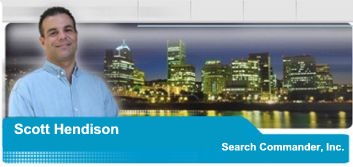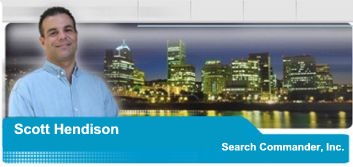|
With computer speeds at
all time highs, and computer prices at all time lows, it won�t be long
before you have a new computer with Windows XP. Why spend $200, $300 or
even more on an upgrade, when fast new machines with Windows XP and CD
Rewritable drives are starting at under $600?
This article is intended to give you an overview of how to set up your new
computer when you get it. It can also be instructive on how to get �back
to normal� after a fresh reinstallation of Windows. Keep it for the
future, or pass it along to your friend or neighbor who is probably buying
a new PC as I write this.
Start by setting everything up without any printers, scanners, USB
devices, or any other peripherals. Just the monitor mouse keyboard and
speakers. Then, the first thing you want to do install your AV
(Antivirus) software. Over 25 new viruses appear each and every month.
The damage they inflict is getting worse and worse. Do not take this
lightly or you may be very sorry.
If
the computer is brand new, it might already have AV software installed,
but the virus �definitions� will definitely be out of date.These virus
definitions need updating via the internet, so the next step, before doing
anything else, is your internet connection.
You will need to know your ISP�s (Internet Service Provider) dialup access
number, your username, and your password. Get these from your old
computer before you take it down, calling your ISP for help if you need
to. Once your internet account is working, be sure to update your
Antivirus software BEFORE you check your e-mail. Don�t risk getting a
virus now, you�ve come this far!
Now, if you have Windows XP, you should create an XPRP, (Windows XP
Restore Point) before going any further. (Go to start � all programs �
accessories � system tools � system restore). Creating restore points in
XP is a sure way to keep things working properly. If anything goes wrong,
you can get right back to where you were easily. When I set up a new
system, I sometimes will create restore points with each added device,
printer, scanner, camera, multifunction machine etc. until everything
works. This can only help you, and only takes a minute. If all the
equipment is brand new, then I don't bother.
Then, while you're on the internet, go to Start - All Programs - Windows
Update. Choose to "Scan for Updates". On the left, you'll see the
"Critical Updates" link, and that's where you want to go. Yes, it might
actually be critical. Do 'em all unless you know for a fact that there's
a reason you don't want one of them. Read the descriptions if you want
to, or install them blindly like most people, but get updated. After all
your Windows updates and reboots, create another XP Restore point just in
case.
Next, set up your printer. If it�s brand new, it�s probably a USB
connection. Usually, the software needs to be installed before you plug
it in. This is especially true with USB HP Printers. If you have any
trouble installing any hardware, you can go to the manufacturer�s website,
since you have Internet Access, and go to their support area to see if
there is a new version of their software (known as �drivers�) for your
Windows XP. Once you�re printing, create your XPRP if you want to be
cautious.
Do
the same thing for each device you want to install on your computer.
After you install each device, be sure to test it thoroughly, and install
any of the software they came with too, that you�ll want to be using.
After you have each device working to your satisfaction, be sure to create
your XPRP, so you can "undo" any negative changes that might unexpectedly
occur with some older hardware you may own.
Finally, you�ll want
to reinstall all of your software. Some of your software won�t work in
Windows XP correctly, but it will usually warn you of that fact upon
beginning the installation process. If that happens, then take some of
the money you saved on your new computer, and head to the software store! |
Client & Web
Advertisements


|